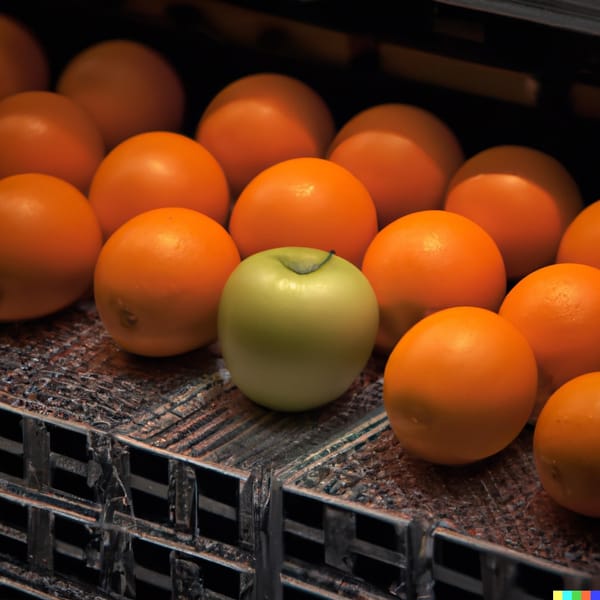Unfreezing your desktop: when Compiz goes wrong
A desktop freeze is something that's not so rare nowadays - that's not good, but we shouldn't get desperate about that.
I like Compiz with Unity Desktop on my Ubuntu Trusty very much; I feel it's a step forward compared to traditional desktops. The only major nuisance I had on the previous versions was the inability to disable the global menu (which I like by itself, but I don't like the global menu disappearing when the mouse is not over it), but you can now disable it and have the menu on the window - even though you can't still enable an always-visible behaviour.
The problem is: compiz sometimes gets buggy. Running a different window manager, like metacity and/or xcompmgr just doesn't seem good, you can experience other issues and you're using the stack in a way it wasn't designed for. I don't like that approach.
So, what can you do when your desktop freezes? The symptoms are usually very clear: you can move your mouse, but you can't click nor type anything.
You don't need to reboot nor to restart X. You can fix this without losing your work.
Get a raw tty
Press Ctrl+Alt+F1 and get to a raw linux console, and login with your credentials. Make sure you use the same user you're logged into X with.
Find and kill your stuck process
pgrep compiz
This will print the PID of our stuck window manager.
Let's kill it
pkill compiz
This won't usually be enough because the process is really stuck: if you repeat the pgrep command above, you'll find it still running - i.e. pgrep will return the very same PID as above.
So let's kill it, really this time!
pkill -9 compiz
Then wait some 15-20 seconds.
Now, if you repeat the pgrep , you'll either see a) no result or b) a different PID.
If you see a different PID, it's Ubuntu that noticed the crashed process and relaunched it; press Ctrl+Alt+F7, and you should just get back a working desktop!
Relaunching
If you see nothing with pgrep, you'll need to relaunch Compiz manually.
You cannot simply relaunch compiz on the console, because it must connect to X: the proper way to do it is:
DISPLAY=:0 compiz
Now switch back to your X instance with Ctrl+Alt+F7 and enjoy!